Google’s blog post was written by Jack O. Lantern, the company’s Chief Scare Officer
I should mention that the post was written by Jack O. Lantern who is Google’s CSO. A CSO is a company’s Chief Scare Officer. The first recommendation from Google is to select a festive watch face for your Pixel Watch. Google says that from the Pixel Watch app select “watch faces” and then tap edit in the upper righthand corner. You’ll see an option for a photo watch face. Pick that option and then open the Google Photos app. There, select as many as 30 pictures that the watch will show on its display. Google suggests that you “try scrolling back to past Octobers for some nostalgic Halloween picks, right on your wrist.”
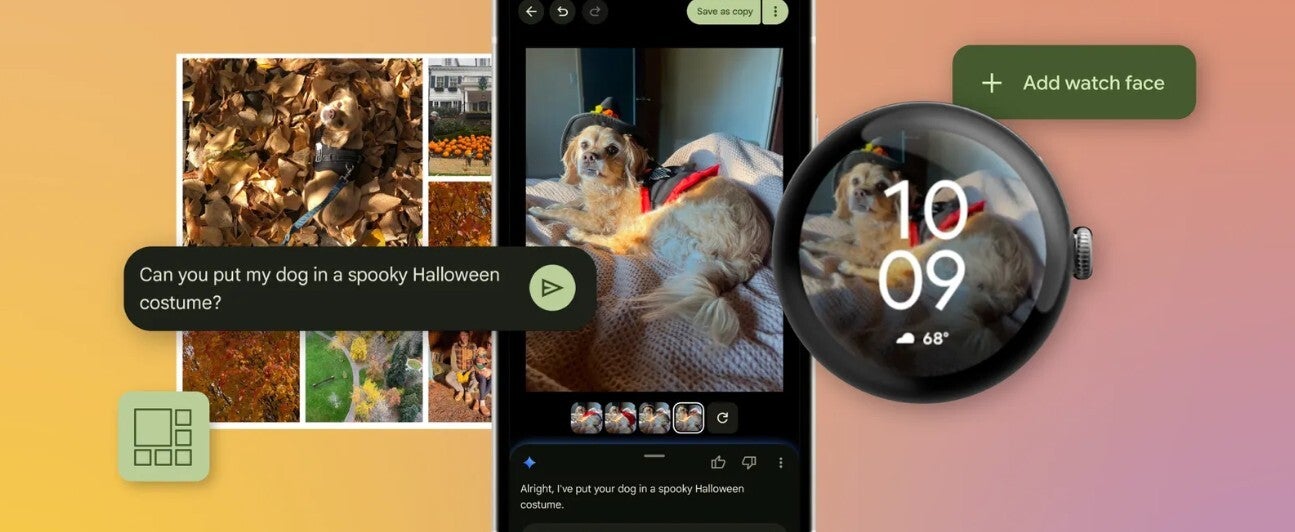
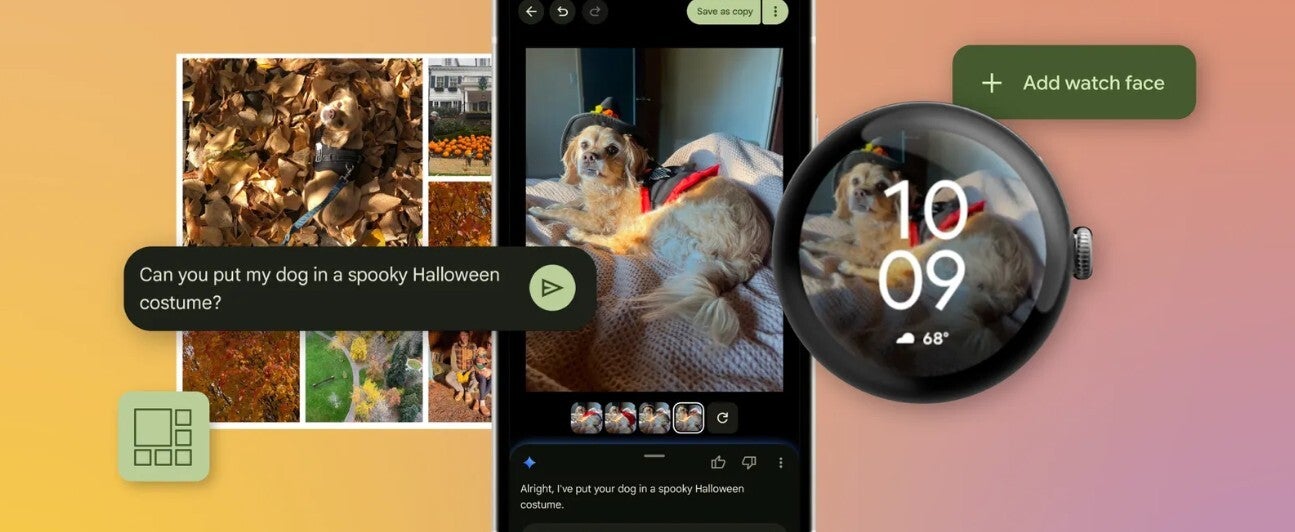
Google has some suggestions how to put the scare into your Halloween using your Pixel handset and Pixel Watch. | Image credit-Google
The Pixel 10‘s Auto Best Take is activated when you’re about to take a group photo. In just seconds, the feature analyzes up to 150 frames trying to find the perfect shot where everyone looks their best. If such a frame doesn’t exist, one is created by blending frames using Best Take. The result is a great selfie that marks a great occasion like Halloween.
The Pixel 10 AI-powered Camera Coach will guide you through the process of taking a scary photo
Another great AI-powered camera feature, available with the Pixel 10 series, is the Camera Coach. You tell the coach what you want to accomplish with your photo, and the Camera Coach will guide you through the process of taking the shot in order to get the results you want. If you want to take a spooky photo for Halloween, tell the Camera Coach and follow the recommendations.
Now that Pixel’s highly regarded Recorder app can be used to add background music to a recording, you can spice up your Halloween party by recording scary ghost-like sounds on the app and then add background music. When it comes to choosing a vibe for your recording, Google suggests that you pick the “angry” or “sad” option. To do this, choose the recording of your otherworldly utterances you want to use and tap on “Create music.” You can choose from “Featured vibes” or create one of your own based on your mood.
The Pixel Sunrise Alarm will get you acclimated to the change in seasons
By the time Halloween arrives each year, the days have already been growing shorter. Google recommends that you deploy the Pixel Sunrise Alarm to help you get adjusted to the day by gradually brightening your Pixel’s screen starting 15 minutes before the alarm is set to go off. This might help you adjust to getting up in the dark. This is part of the Bedtime settings on the Pixel Clock app.
To set a Sunrise Alarm, open the Pixel Clock app and tap the Bedtime tab on the bottom right of the display. If you don’t have a Bedtime schedule, you need to create one by adjusting the clock under the Schedule heading. Make sure all of the toggles are enabled. Once set, you will see the Sunrise Alarm listing. Tap the open dot to the right of the listing and a checkmark will appear confirming that you’ve set this feature.
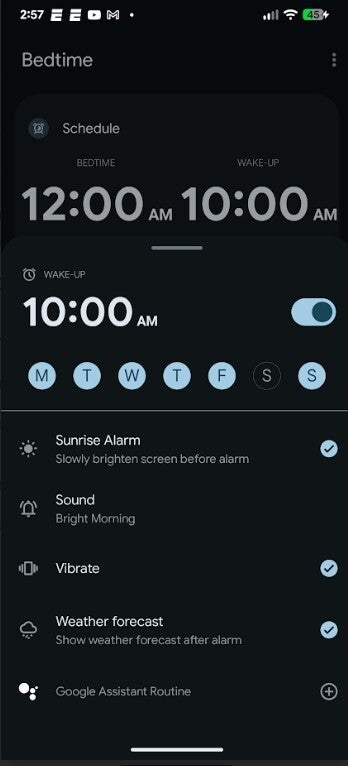
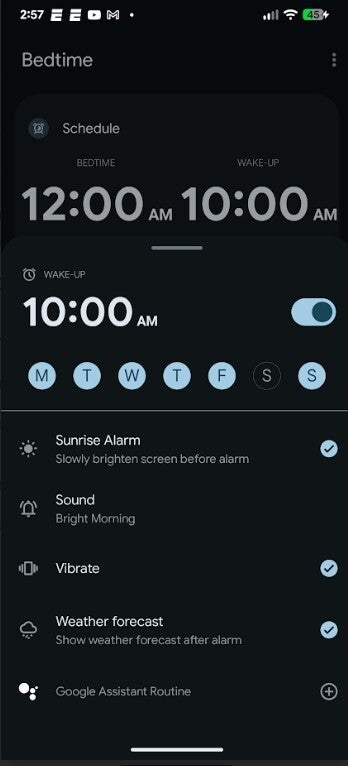
Setting a Sunrise Alarm using the Pixel Clock app. | Image credit-PhoneArena
Halloween is less than two weeks away and Pixel owners should now be probably prepared to use their Pixel handset to enjoy the spooky season for another year.


“Iconic Phones” is coming this Fall!
Good news everyone! Over the past year we’ve been working on an exciting passion project of ours and we’re thrilled to announce it will be ready to release in just a few short months.
LEARN MORE AND SIGN UP FOR EARLY BIRD DISCOUNTS HERE
#Google #suggests #Pixel #features #Halloween