Time for Google to add a “Hey Gemini” hotword for Pixel phones
Usually, it’s a lot easier to say a word with fewer syllables. But as that loyal PhoneArena reader pointed out in his comment, it’s a lot easier to say, “Hey Gemini” (4 syllables) than saying “Hey Google” (3 syllables). While not everyone agrees, saying the word Google is more of a tongue-twister for some. Besides, it’s also confusing to have to say “Hey Google” when you really want Gemini.
To make things clearer, if you have your Pixel set to use Gemini as your assistant, say “Hey Google” and the Gemini prompt will surface. If you have Google Assistant set as your assistant, say “Hey Google,” and Google Assistant will appear. If you’re currently getting Google Assistant and want to switch to Gemini, you can do so by going to Settings > Apps > Assistant. Scroll down to Digital Assistants from Google and make your selection.
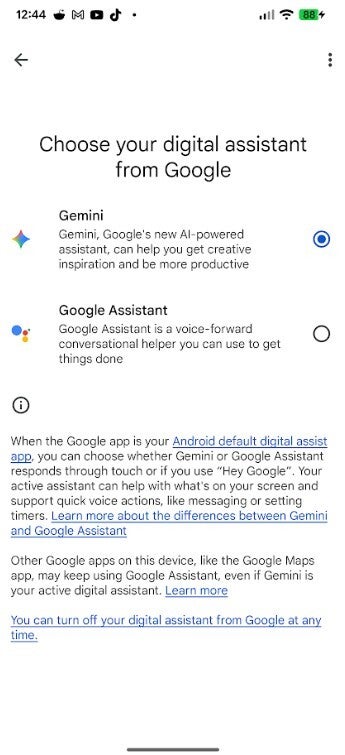
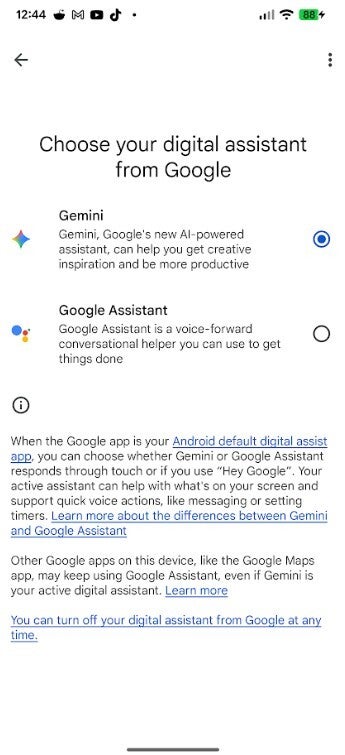
Choosing the digital assistant on your Pixel. | Image credit-PhoneArena
Again, regardless of which one digital assistant you choose, you’ll have to use “Hey Google” as the hotword to access it. An easier way to activate Gemini or Google Assistant is to use Quick Tap. With this feature, you can tap the back of your phone twice, quickly, and have whichever assistant you chose appear on your phone. To set it up go to Settings > System > Gestures > Quick Tap to start actions. Tap the choice that says, “Access your digital assistant.” Instead of long pressing the power button, or calling “Hey Google,” simply tap the rear panel of your Pixel twice and the appropriate prompt will appear.
You can stop accessing your assistant with a long press of the power button
Speaking about long pressing the power button to access your digital assistant, if you find that to be a pain or confusing, as many find it to be, you can disable the shortcut by going to Settings > System > Gestures. Scroll down to Press & hold power button and tap it. There, you can decide whether to have a long press of the power button open the Power menu or the Digital assistant.
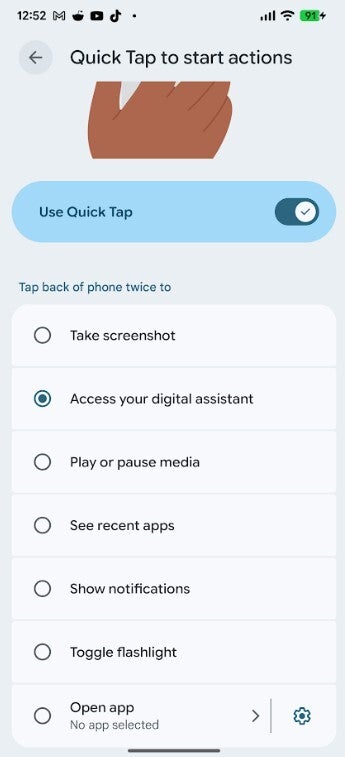
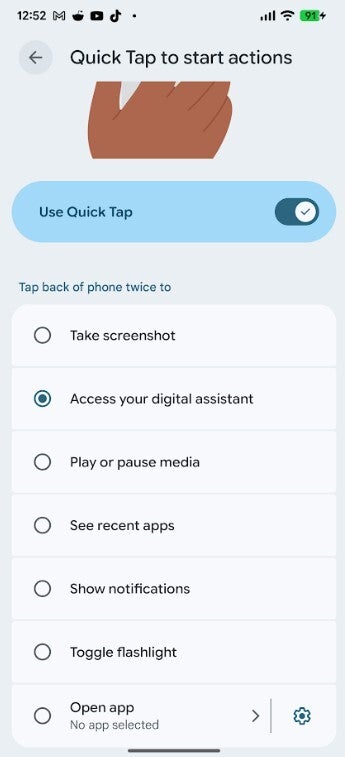
With Quick Tap you can activate Gemini by tapping your Pixel’s rear panel by making two quick taps in succession. | Image credit-PhoneArena
If you don’t want this to be a method to access Gemini or Google Assistant, press Power menu. If you do want to keep it as a shortcut to reach your assistant, make sure that Digital assistant has been tapped. Note that there is a sensitivity slider that allows you to control how long of a long-press is needed to activate the Power menu or the Digital assistant.
My suggestions? Replace Google Assistant with Gemini and set up Quick Tap
That brings us back full circle to the start of this article. Yes, Google needs to fix the hotword for Gemini by making it “Hey Gemini,” or even better, just “Gemini.” I’m sure this is going to happen since Google is serious about replacing Google Assistant with Gemini on Android. If you haven’t made the switch on your Pixel to replace Google Assistant with Gemini, do so now. Gemini gives you deeper dives into your queries and will now seamlessly set your alarms and targets.


“Iconic Phones” is coming this Fall!
Good news everyone! Over the past year we’ve been working on an exciting passion project of ours and we’re thrilled to announce it will be ready to release in just a few short months.
LEARN MORE AND SIGN UP FOR EARLY BIRD DISCOUNTS HERE
#Google #clear #confusion #surrounding #Gemini #Pixel #phones