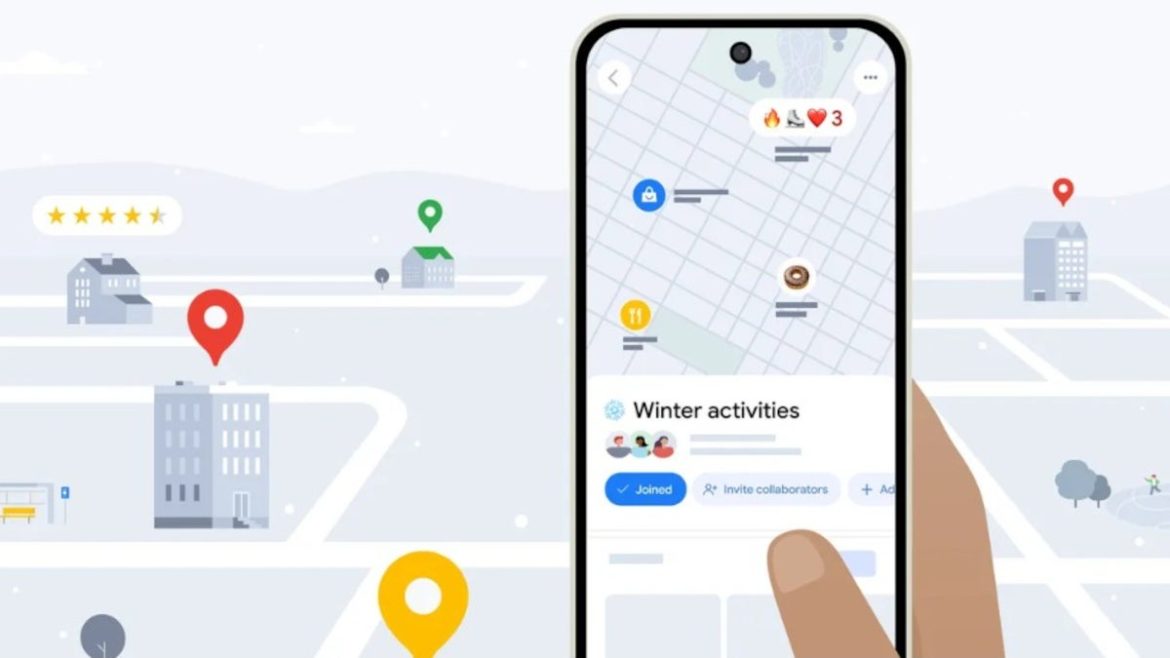Google suggests ways to customize Google Maps
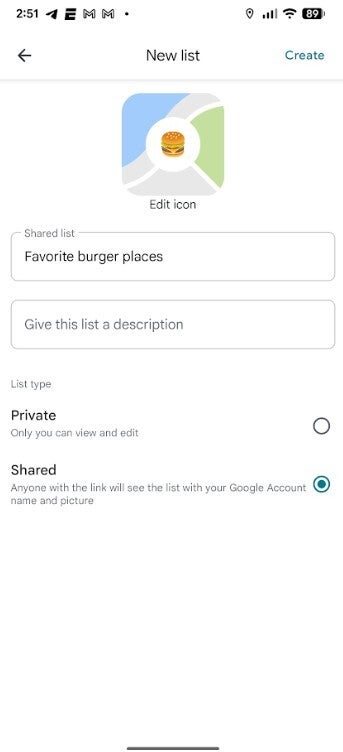
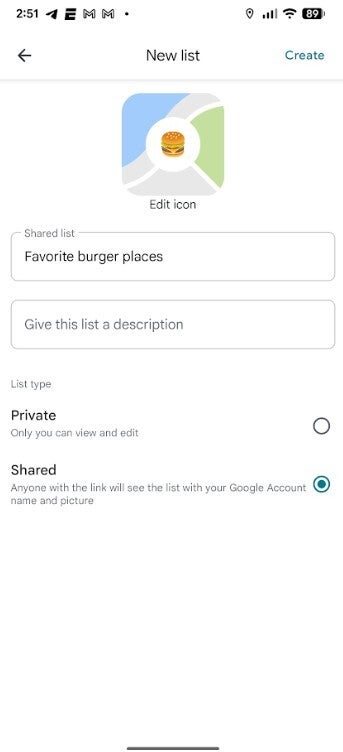
Customize the icons on your Google Maps notes. | Image credit-PhoneArena
Create your own itinerary using screenshots
Did you know that you can title a list that you’ve created in Google Maps with an emoji? For example, let’s say that you create a list of your favorite burger places. You can use the hamburger emoji to title it, or you can use the vomiting emoji. When you start a new list, select “Choose icon.” To set up this list, search for a place that would go on your list. Tap the “Save” button, type in a new name for the list and add an emoji. Lastly, press the Create button on the top right.
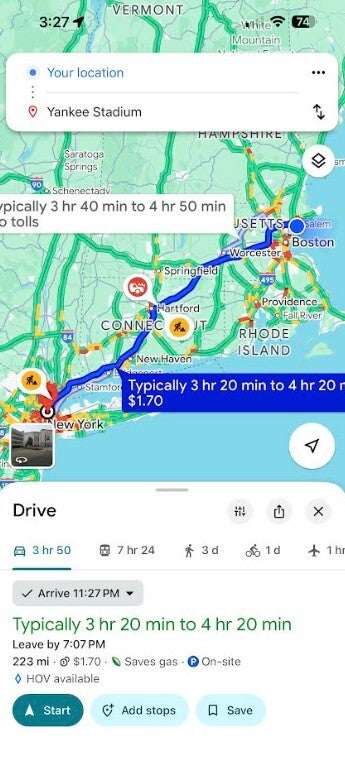
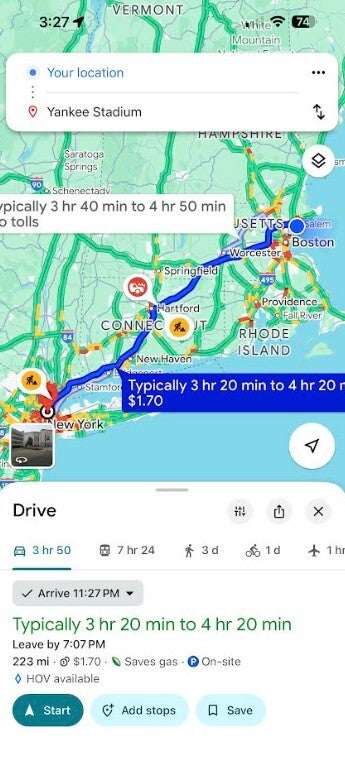
Customize the time you want to leave for your destination or the time you want to arrive. | Image credit-PhoneArena
To use this feature, follow these directions:
- Navigate to the You tab.
- At the top of the You tab, you’ll see a Screenshots list with a badge that says “Try it out!” Tap the badge. This will open a video showing you how the feature works — you’ll even be able to test it out alongside the video.
- You’ll see a request to allow Google Maps access to your photos. Choose when it has access. (There’s also a manual option if you don’t want to give Maps full access, more on that later.)
- Next time you take a screenshot that includes the name of a place, head to Google Maps after.
- If Maps recognizes a place, a message will pop up telling you that it has places ready for you to review.
- Tap “review,” and decide if you want to save the image to your screenshots list or not. (You can add these images to other lists later, too, if you want.)
- You also have the option to upload screenshots manually: When you’re in the app select the Screenshots list under the You tab. From there, you can upload screenshots manually. The rest of the process is the same!
- You’ll see the saved places directly on your map or can get to the list through You tab to access while you’re on the go.
Find out what time you need to leave to make an event on time
Knowing the time that you need to leave home or work in order to make an appointment is important. To have this info available from your homescreen, all you need to do is set up your Home and Work addresses. You can customize the icons for each location by selecting Home or Work, tapping the three-dot menu and then pressing on Change Icon.” To do this, open Google Maps, tap the profile icon at the right of the search bar. Tap on Settings > Edit home or work.
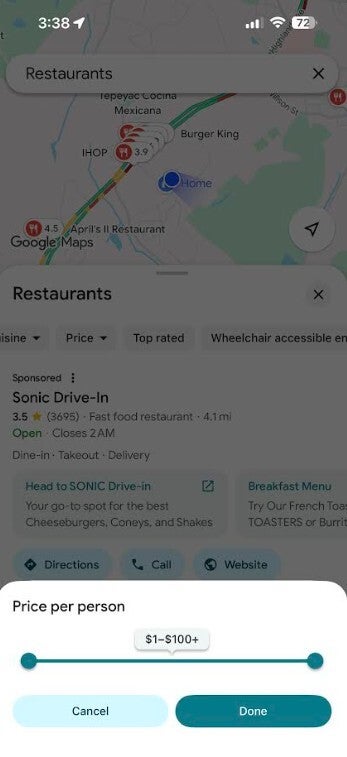
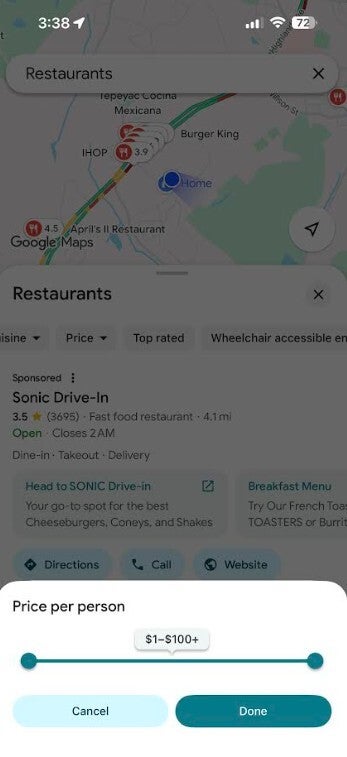
Customize your restaurant suggestions by cuisine, pricing, and more. | Image credit-PhoneArena
With Google Maps, you can set your desired arrival time or be told when to leave for your destination. Search for your destination and tap on Directions to go into Driving mode. Tap the three-dot menu next to your “Your location” on top. Press on “Set depart or arrive time.” Use the wheel to set the time after you hit the correct setting on top to show whether you are picking the time to leave or the time you want to arrive at the destination. Hit “Done” on the bottom right and that is it.
Navigate in your own style
You can find an eatery to match your taste and budget by typing “restaurants” or “coffee shops” into the Google Maps search bar. You’ll see filters available that allow you to find places open now, and places offering different cuisine from American to Thai. Tap the Price button and a slider will allow you to find places that charge between $1 per person up to $100 per person.
With Google Maps you can change the usual blue avatar representing your vehicle into a custom ride. And the app will also pass along hints about your route on the lockscreen While Google Maps can get everyone to their destination on time and safe, the way you get there can be customized to include your own style.


“Iconic Phones” is coming this Fall!
Good news everyone! Over the past year we’ve been working on an exciting passion project of ours and we’re thrilled to announce it will be ready to release in just a few short months.
LEARN MORE AND SIGN UP FOR EARLY BIRD DISCOUNTS HERE
#Google #Maps #fun #reading #customization #options