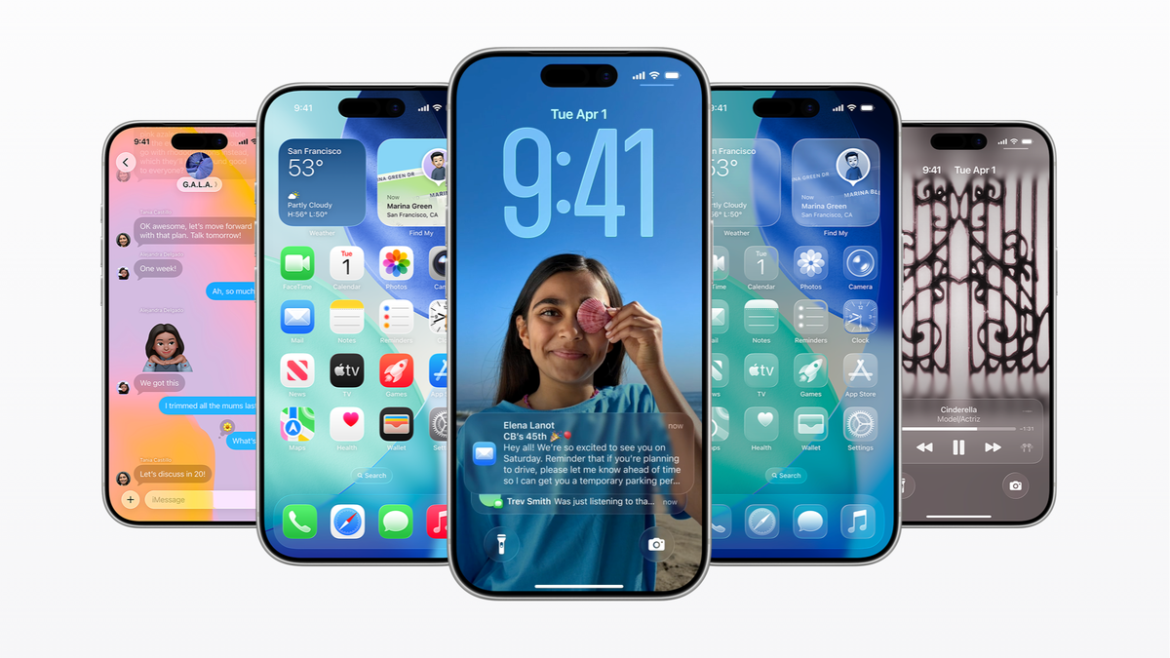This isn’t just another small patch – iOS 26 brings a fresh new look and plenty of features, so it is no surprise people are eager to hit that download button as soon as it drops.
But before you rush into it, there are a few things worth doing first. None of them are mandatory, of course, but they’ll make sure your iPhone runs smoothly during and after the update – especially if you are using an older model.
Check if your iPhone is compatible
First things first: make sure your iPhone can actually run iOS 26. Luckily, Apple is still supporting a lot of devices. If you’ve got an iPhone with an A13 chip or newer (that is iPhone 11 and up), you are good to go.
Back up your data
This step might sound boring, but it’s super important. A backup gives you peace of mind in case something goes wrong during the update. You’ve got two main ways to do it:
- iCloud Backup: Head to Settings > [Your Name] > iCloud > iCloud Backup and hit Back Up Now. Just make sure you’ve got enough iCloud storage available.
- Computer Backup: Plug your iPhone into your Mac or PC. On a Mac, open Finder; on a PC, use the Apple Devices app. If you’re on an older Mac (macOS Mojave or earlier) or a PC without the Apple Devices app, open iTunes instead. Follow the prompts if it asks for your passcode or to trust the computer.
Free up some space
iOS 26 isn’t small. Apple recommends at least 20 GB of free space for a clean install. If you’ve been hoarding photos, videos, and random apps, now’s the time to do some cleanup.
- Delete unused apps: Go to Settings > General > iPhone Storage to see which apps are hogging the most space. Delete them (if you don’t use them, of course) or use the Offload Unused Apps option to remove the app but keep its data.
- Clear media files: Old videos, duplicate photos, or downloads you no longer need – get rid of them.
- Clear app cache: Apps like Spotify or YouTube can store massive amounts of cached data. Clearing that out can free up a surprising amount of storage.
I cleared a ton of space on my iPhone by deleting photos, videos, and apps – or just offloading them if you want to keep the data. | Screenshots by PhoneArena
Update your apps
Before jumping into iOS 26, make sure your apps are up to date. Outdated apps can cause bugs, crashes, or weird compatibility issues.
The stock apps that come with iOS (Mail, Messages, Photos, Safari, etc.) will get updated automatically with the system update. But the ones you’ve downloaded from the App Store are separate, unless you’ve turned on automatic updates.
- Open the App Store.
- Tap your profile icon in the top-right.
- Scroll down to see pending updates and tap Update All, or pick and choose.
Charge up and get Wi-Fi ready
The update process eats battery and takes time. Make sure your iPhone has at least 50% battery – or better yet, keep it plugged in while updating. Also, connect to a solid Wi-Fi network. The update file is big, and downloading it over cellular isn’t the best idea.
Get familiar with what’s new

Video credit – Apple
Take a few minutes to read up on these changes so you know what to expect when you boot into the new OS.
Consider waiting if you can’t risk bugs
Now, if you absolutely need your iPhone to work without hiccups – for example, for work, school, or just peace of mind – you might want to hold off for a few days.
Apple usually pushes out a quick bug-fix update (like iOS 26.0.1) right after the big release. Still, don’t wait too long, since these updates usually also patch important security issues.


“Iconic Phones” is coming this Fall!
Rediscover some of the most unique and memorable phones of the last two decades! “Iconic Phones” is a beautifully illustrated book that we’ve been working on for over a year – and it’s coming out in just a couple short month!
LEARN MORE AND SIGN UP FOR EARLY BIRD DISCOUNTS HERE
#installing #iOS #avoid #iPhone #headaches