Tap the gear icon and go to Preferences > Font Size. The default option is “Match Systems,” and using the slider inside the “Font size” box, you can reduce the font on the QWERTY to 85% of the default size (in other words, the font will be smaller) to as large as 200% of the default font. This might come in handy if you have a vision issue that makes it hard to read the letters and numbers in the Gboard keys. The icons in the Gboard toolboard also increase or decrease in size as you adjust the font size.
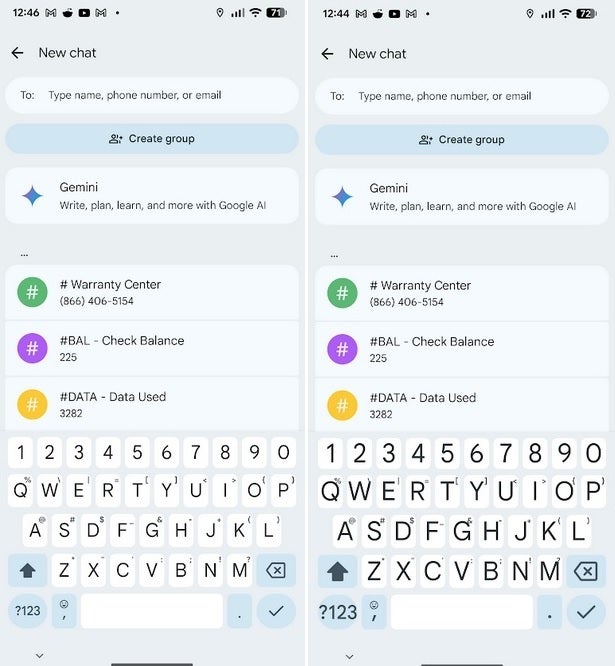
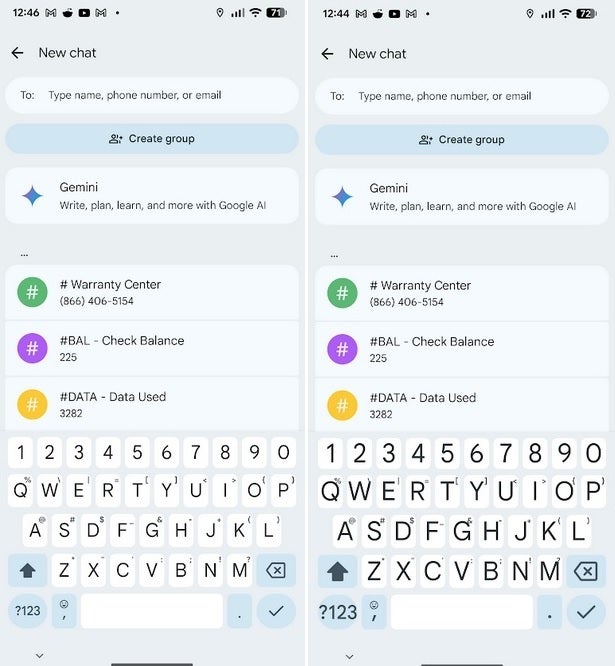
Note the change in the size of the font of the letters inside the keys. | Image credit-PhoneArena
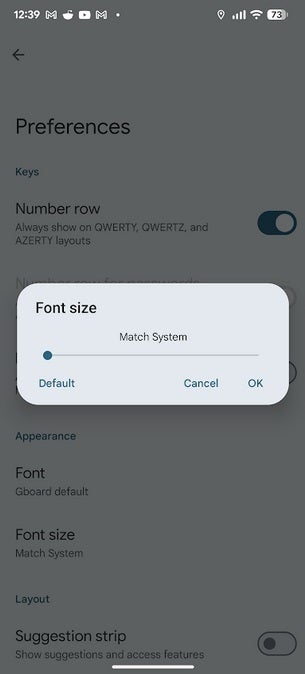
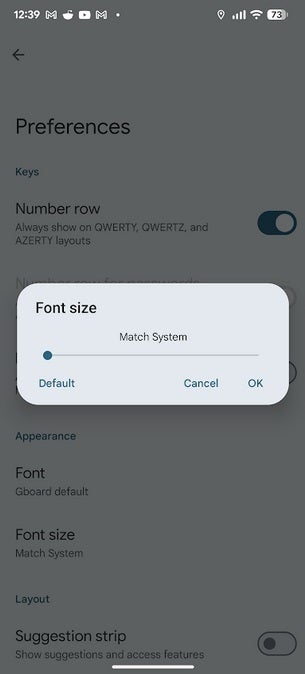
This slider controls the size of the fonts used by the Gboard app. | Image credit-PhoneArena
You’ll also be able to request that the text you’ve written be rewritten to be more professional or rewritten with a friendlier tone. You can also make it longer or shorter by employing voice commands to say, “Rephrase this,” or “Make it longer,” or even, “Make it shorter.” Smart Edit allows you to use voice commands to make edits. With your voice, you can replace a word with another, insert a word, add punctuation, or replace a word. To do the latter, for example, you’d say, “Change Dog to Cat.”


“Iconic Phones” is coming this Fall!
Good news everyone! Over the past year we’ve been working on an exciting passion project of ours and we’re thrilled to announce it will be ready to release in just a few short months.
LEARN MORE AND SIGN UP FOR EARLY BIRD DISCOUNTS HERE
#Gboard #Android #nice #features
